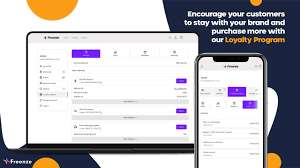
If you’re considering shutting down your Shopify account, you’re not alone. Many entrepreneurs start on Shopify, only to realize that it no longer aligns with their business needs. Deleting your Shopify account is a straightforward process, but it requires careful attention to avoid unnecessary fees or data loss. This comprehensive guide will walk you through the steps of deleting your Shopify account while providing essential tips to ensure a smooth transition.
Why Delete Your Shopify Account?
Before diving into the process, it’s essential to reflect on why you’re considering this decision. Some common reasons include:
- Switching Platforms: You may have found another e-commerce platform that better suits your needs.
- Business Closure: If you’re shutting down your business, maintaining a Shopify subscription might be unnecessary.
- Budget Concerns: Shopify’s subscription costs can add up, especially for small businesses.
- Low Performance: If your Shopify store isn’t generating enough revenue, it might not justify the expense.
Understanding your reasons can help you make an informed decision and explore alternatives before fully deleting your account.
Steps to Delete Your Shopify Account
Deleting your Shopify account involves several steps, including canceling your subscription, securing your data, and ensuring no unexpected charges occur. Here’s a step-by-step guide:
Step 1: Backup Your Data
Before closing your account, you should back up all essential data. Shopify doesn’t offer an automatic backup option, so you’ll need to do this manually.
- Export Orders and Customers:
- Go to Admin Dashboard > Orders.
- Click Export and choose the data range.
- Repeat for Customers.
- Download Product Information:
- Navigate to Products > Export.
- Select the desired options and download the file.
- Save Reports:
- If you have analytics reports, download them for future reference.
Step 2: Fulfill or Cancel Pending Orders
Ensure all pending orders are fulfilled or canceled to avoid disputes. Communicate with customers and update them about the status of their purchases.
Step 3: Turn Off Recurring Payments and Apps
- Cancel Paid Apps:
- Go to Apps in your dashboard.
- Uninstall all paid apps to avoid additional charges.
- Cancel Shopify Subscription:
- Navigate to Settings > Billing.
- Review your subscription details and cancel any recurring plans.
Step 4: Deactivate Your Shopify Account
Once you’ve completed the above steps, you’re ready to deactivate your Shopify account.
- Log in to your Shopify admin dashboard.
- Go to Settings > Plan.
- Click Cancel Subscription or Deactivate Store.
- Follow the on-screen instructions and provide the necessary details, such as your reason for leaving.
- Confirm the deactivation.
Step 5: Confirm Closure
After deactivating your store, Shopify will send you a confirmation email. Ensure you check your inbox and verify that your account has been successfully closed.
Important Considerations Before Deleting Your Shopify Account
- Outstanding Payments: Ensure all outstanding payments are cleared before closing your account.
- Domain Management: If you purchased a domain through Shopify, you can transfer it to another provider.
- Collaborator Accounts: Remove access for collaborators or staff members before deactivating your store.
- Refunds and Returns: Address any pending refunds or returns to avoid customer complaints.
Alternatives to Deleting Your Shopify Account
If you’re hesitant about permanently deleting your account, consider the following options:
Pause Your Store
Shopify offers a “Pause and Build” plan that allows you to keep your store running at a reduced cost. This option is ideal if you’re planning to return to your store later.
Downgrade Your Plan
If cost is a concern, you can switch to a lower-tier plan to save money while keeping your store active.
Explore Shopify Support
Contact Shopify support for personalized assistance. They may help resolve issues or provide insights into alternative solutions.
Common Questions About Deleting a Shopify Account
Can I Reopen My Shopify Account After Deleting It?
Once you delete your Shopify account, it cannot be reopened. However, you can start a new account and build a store from scratch.
Will I Get a Refund?
Shopify does not offer refunds for unused subscription periods. Ensure you cancel your account close to the billing cycle’s end to maximize your subscription’s value.
What Happens to My Data After Deletion?
Shopify retains your data for a certain period after account closure in compliance with their data retention policy. Contact Shopify support for more details.
Do I Need to Cancel My Custom Domain?
If you purchased a domain through Shopify, transfer it to another registrar before closing your account. This ensures continued ownership and use of your domain.
Conclusion
Deleting your Shopify account is a significant decision that requires careful planning and execution. By following the steps outlined in this guide, you can ensure a smooth transition without any complications. Remember to back up your data, settle outstanding obligations, and explore alternatives before proceeding. Whether you’re closing your store permanently or pausing for a while, these tips will help you handle the process effectively.


